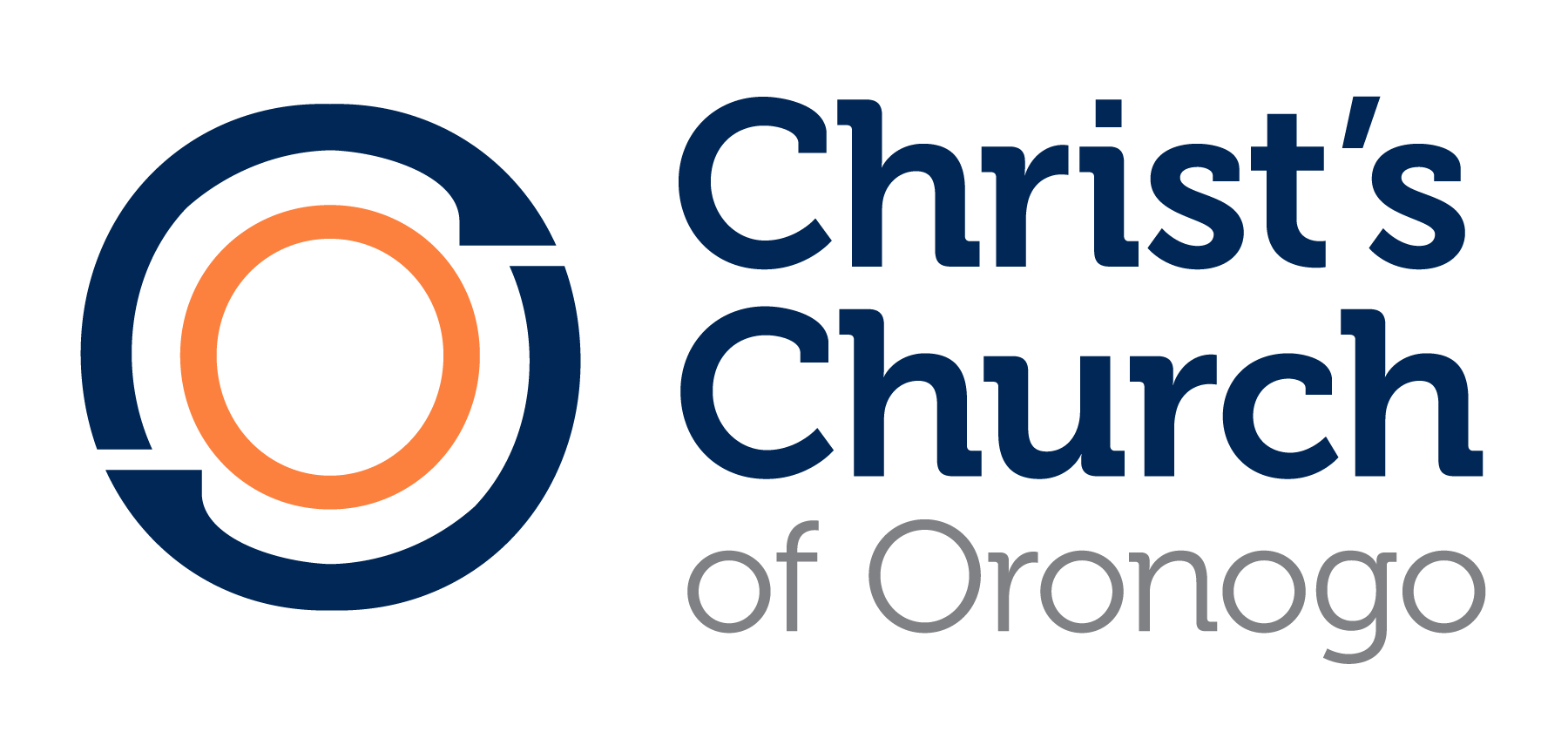Frequently Asked Questions
Online Giving Instructions
To view your giving history, access a giving statement, and manage your recurring gifts, log in with your account credentials. If you do not have an account, you can click ‘sign up’ in the top right hand corner to create one. Creating an account is completely optional and not required to give.
Still have questions?
Contact Alan.